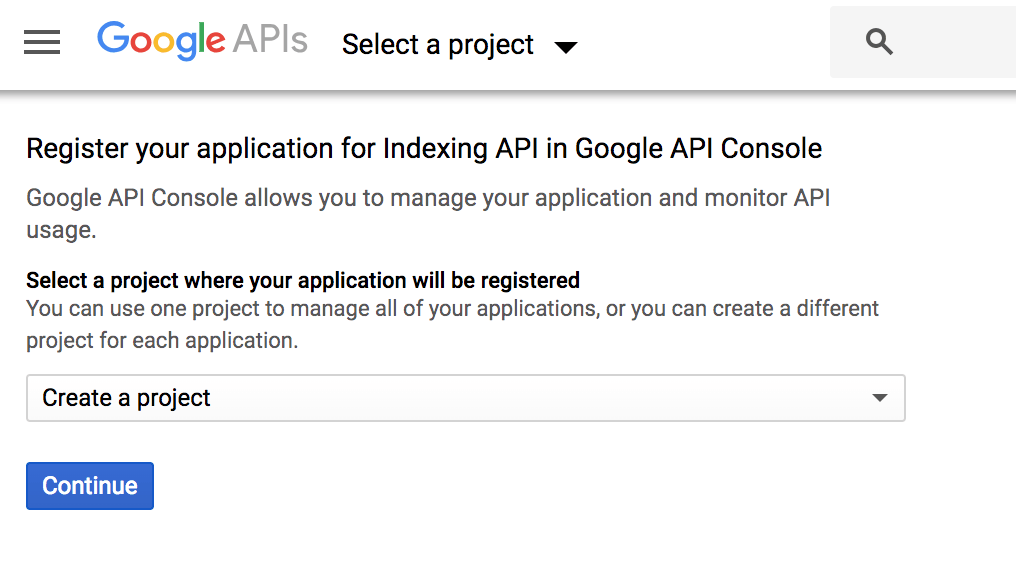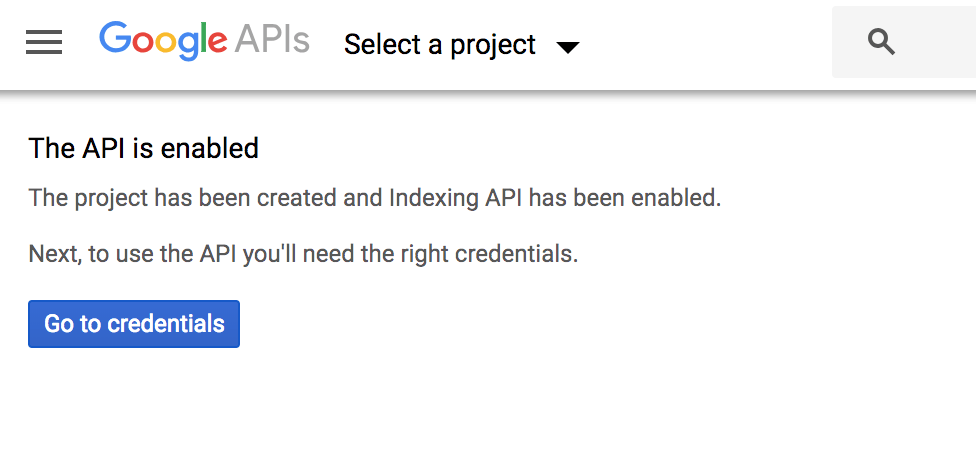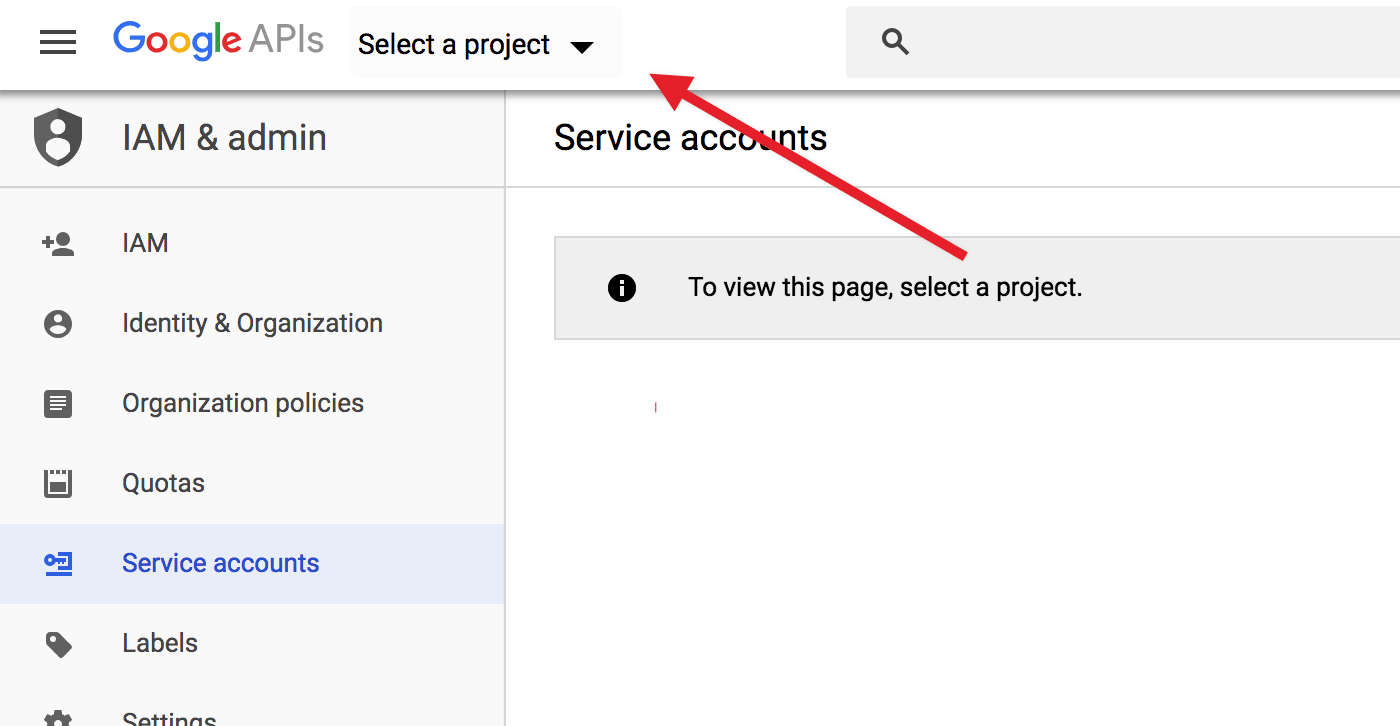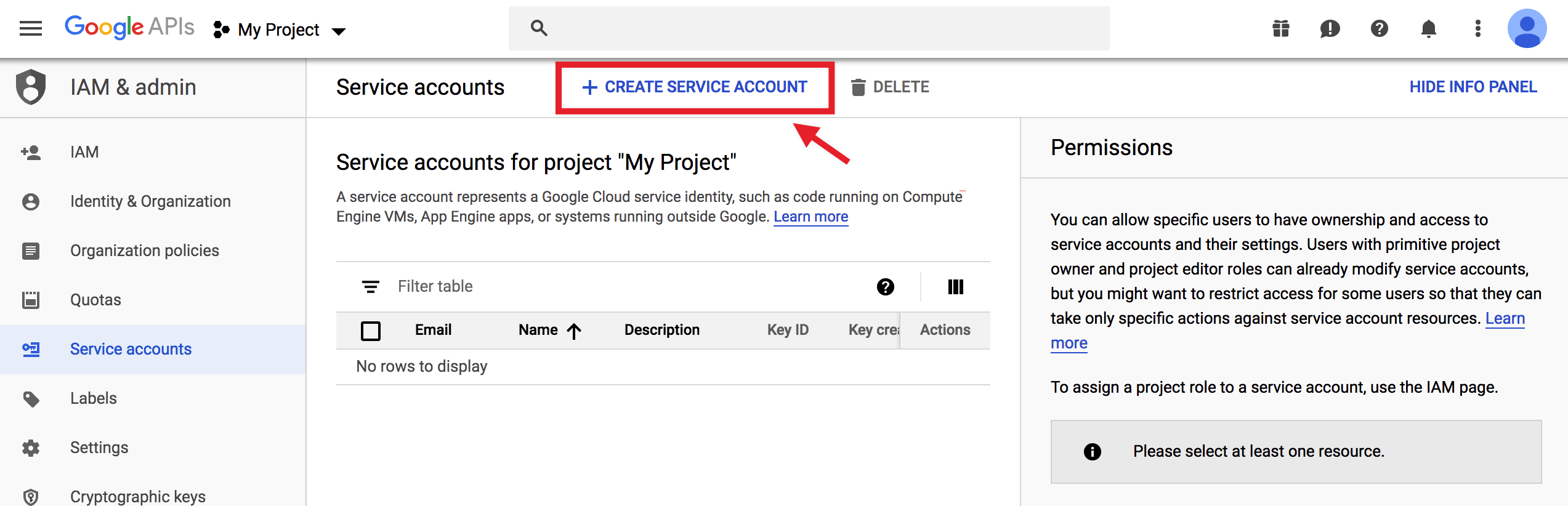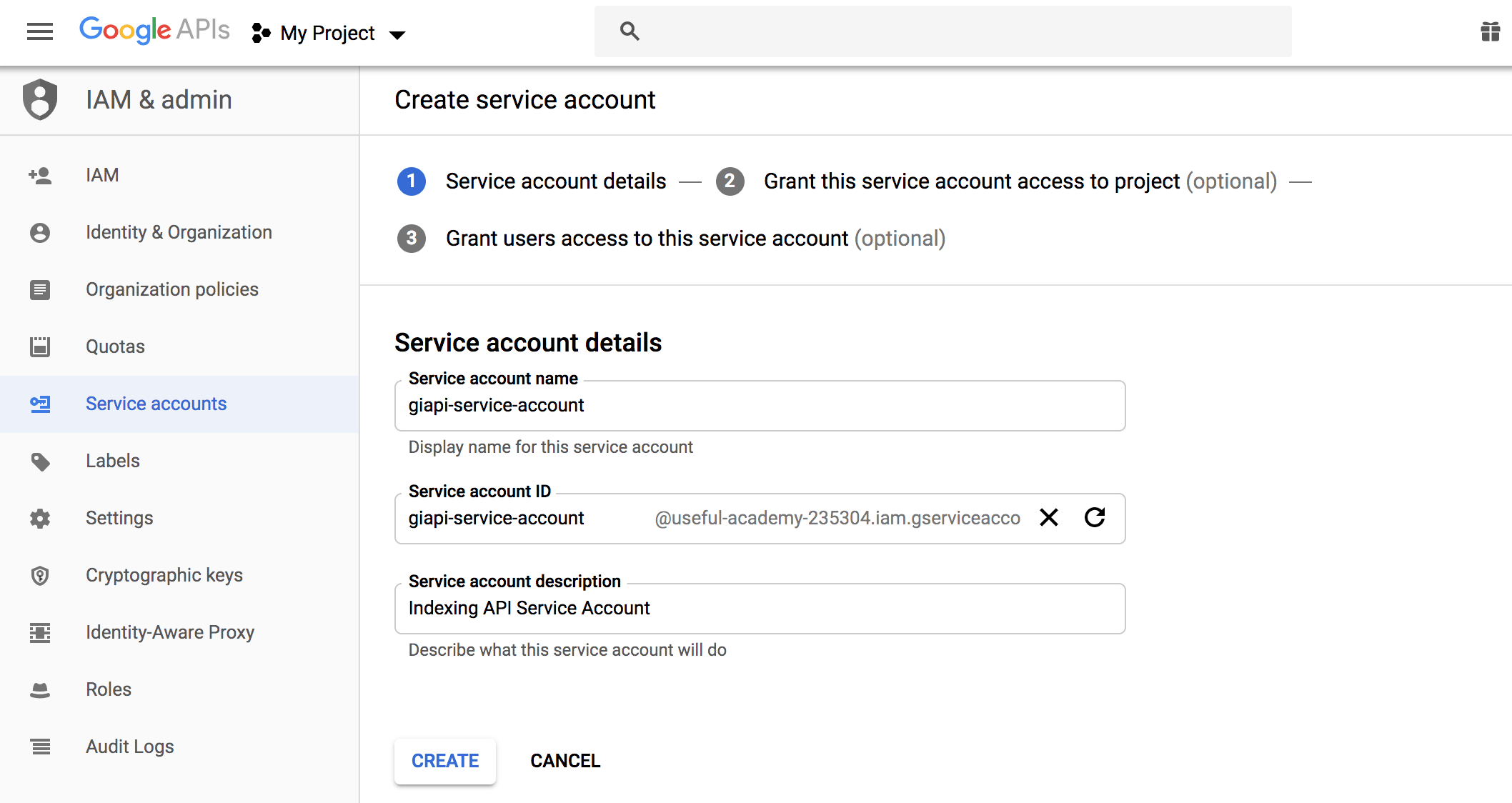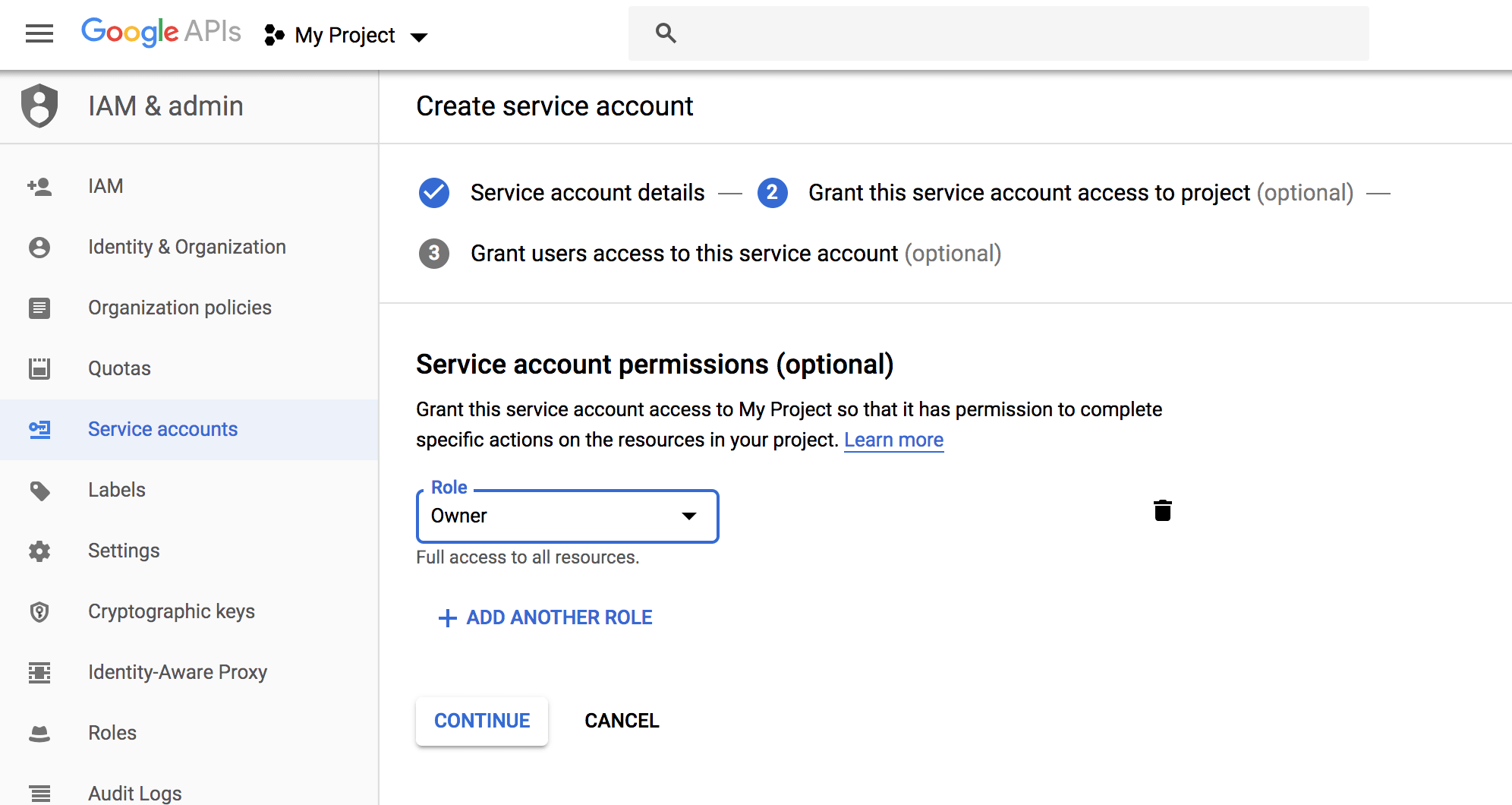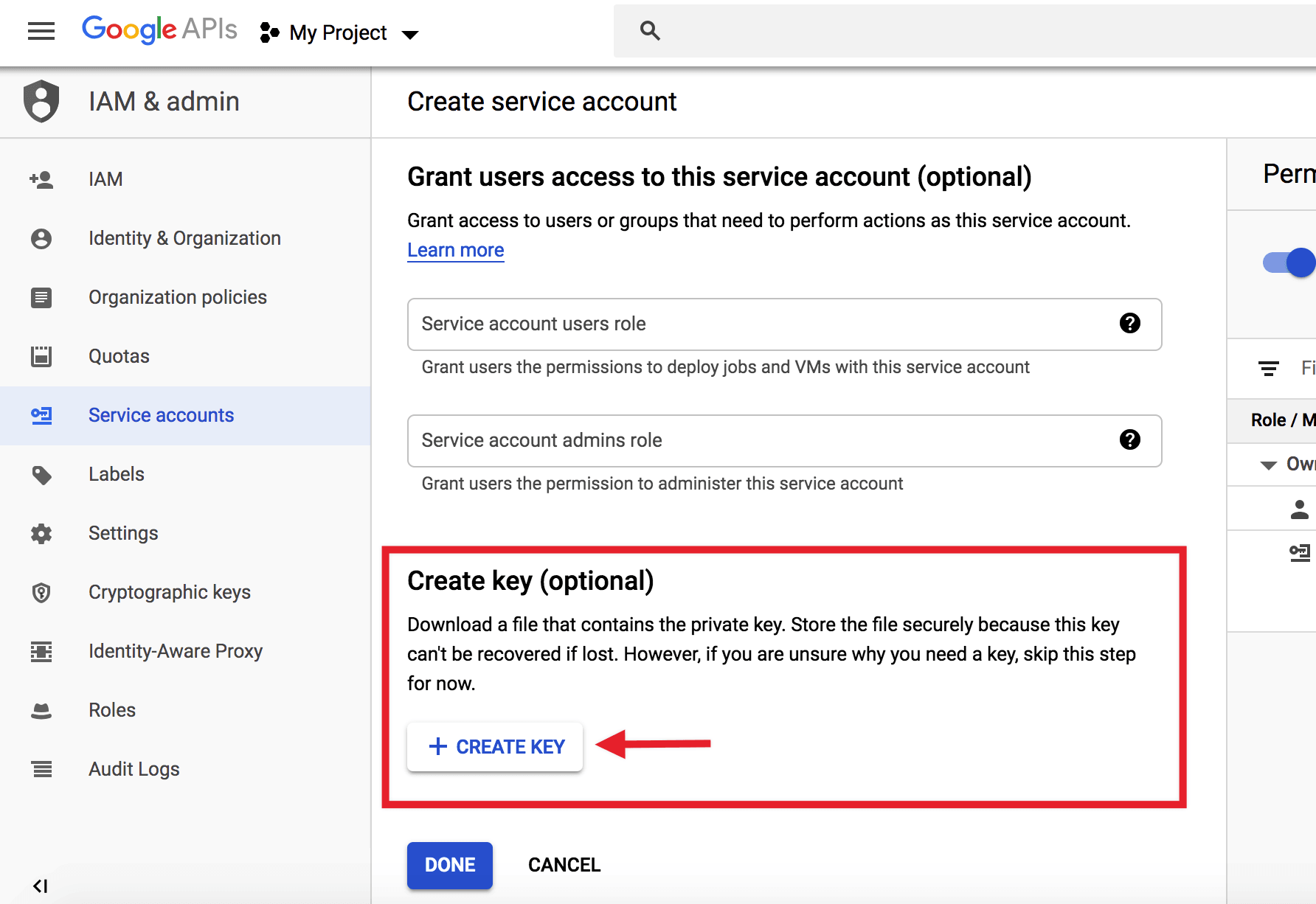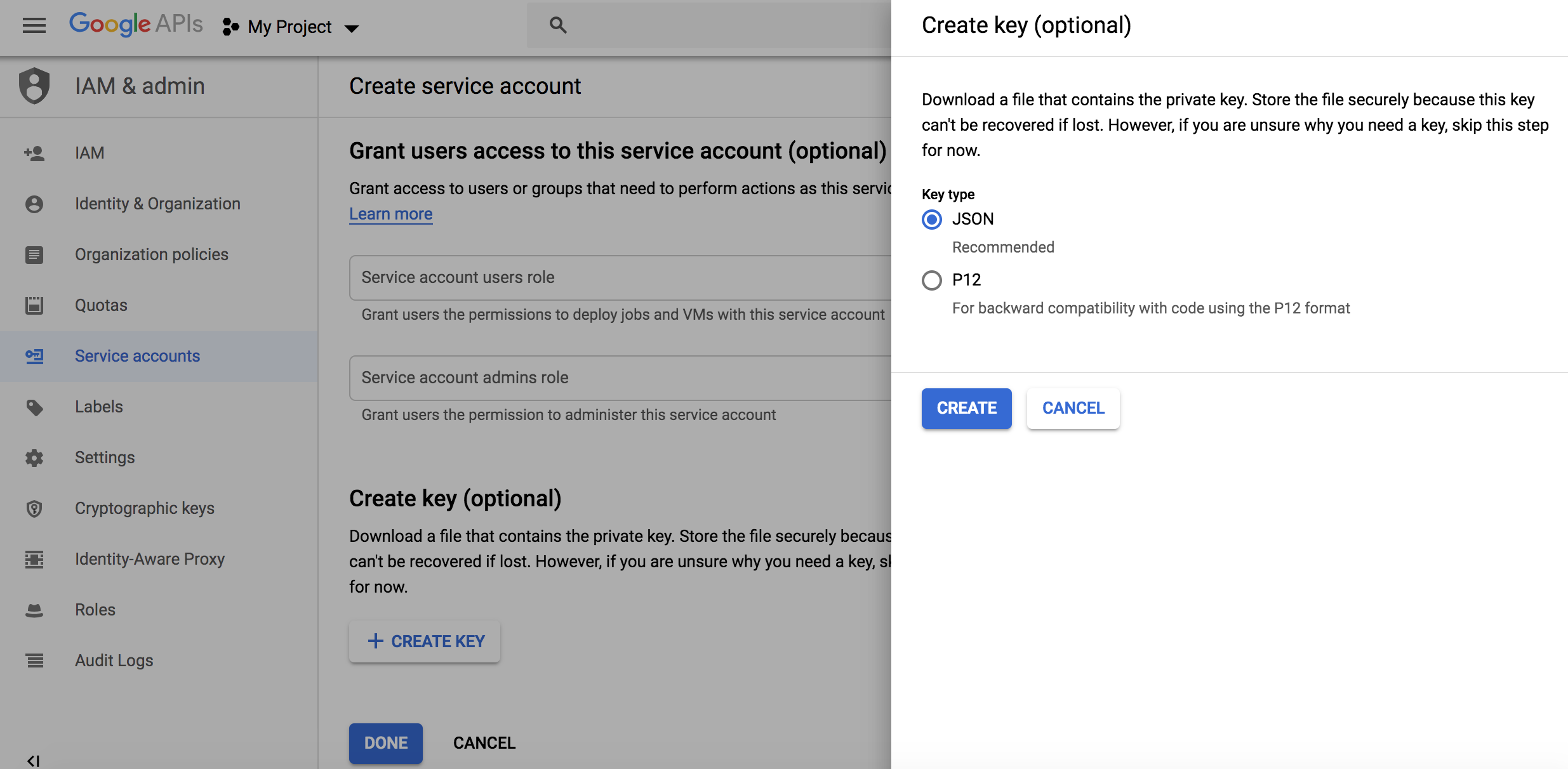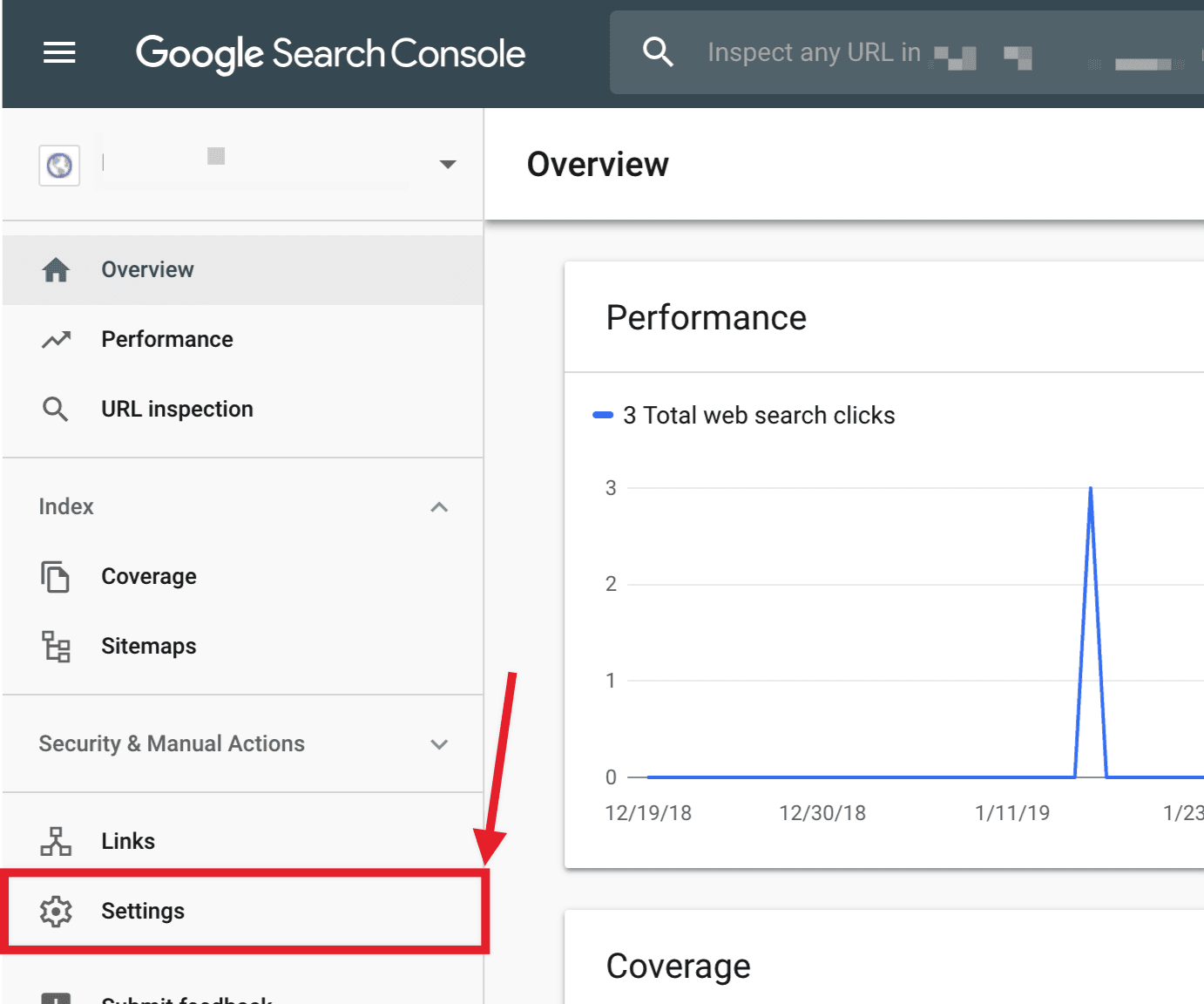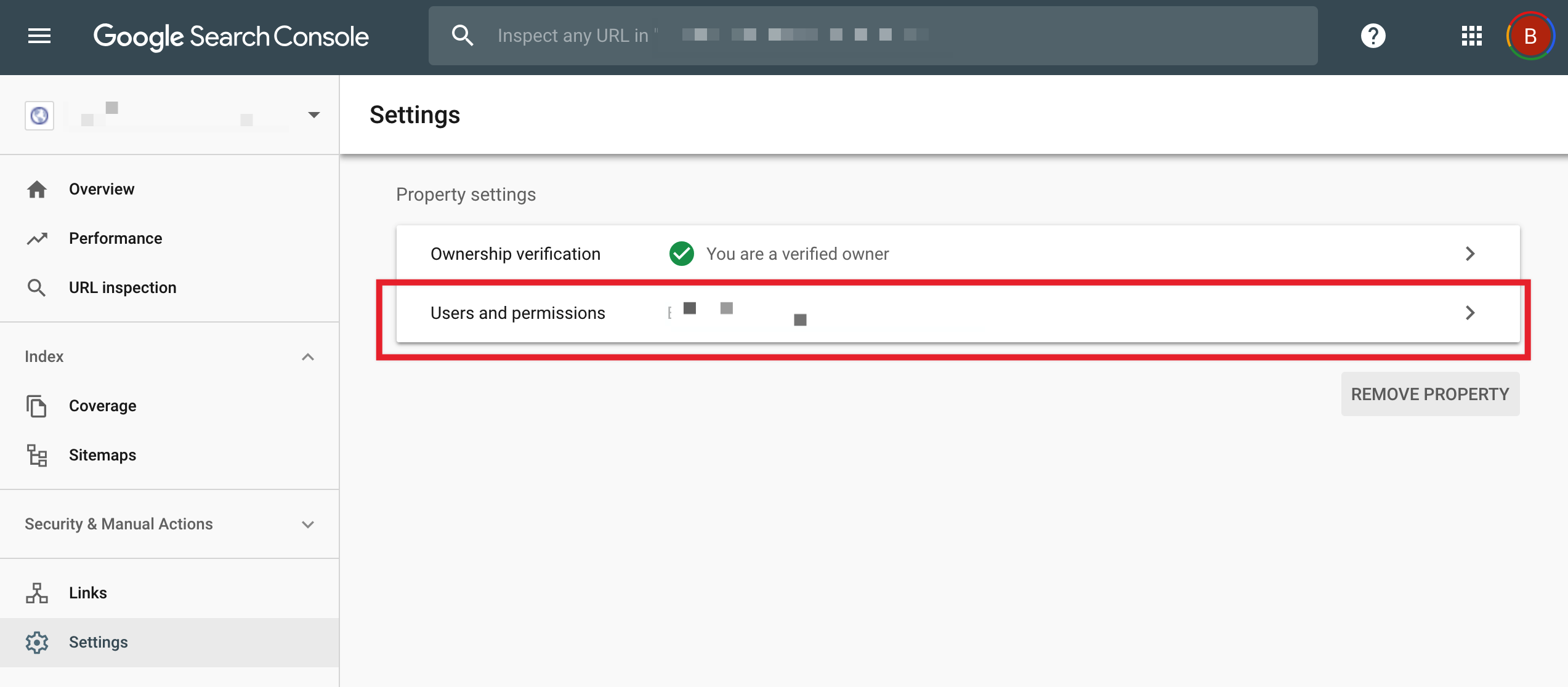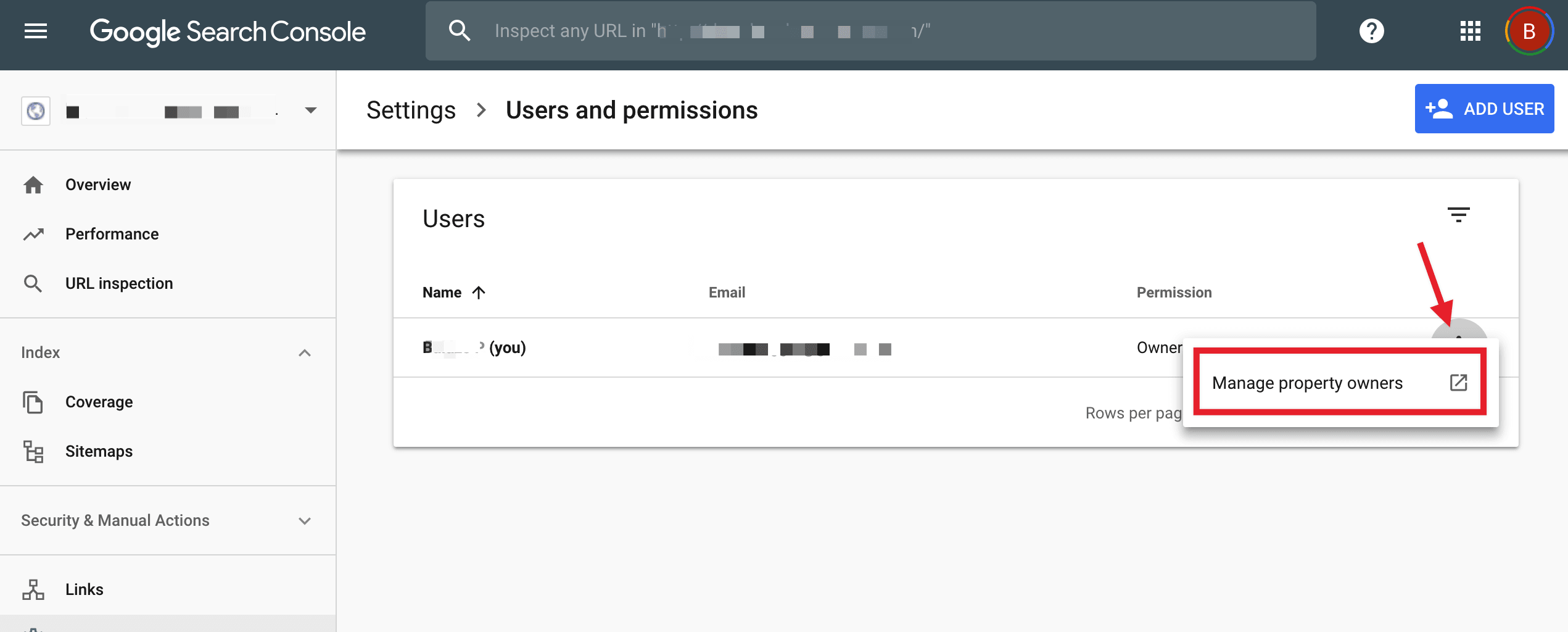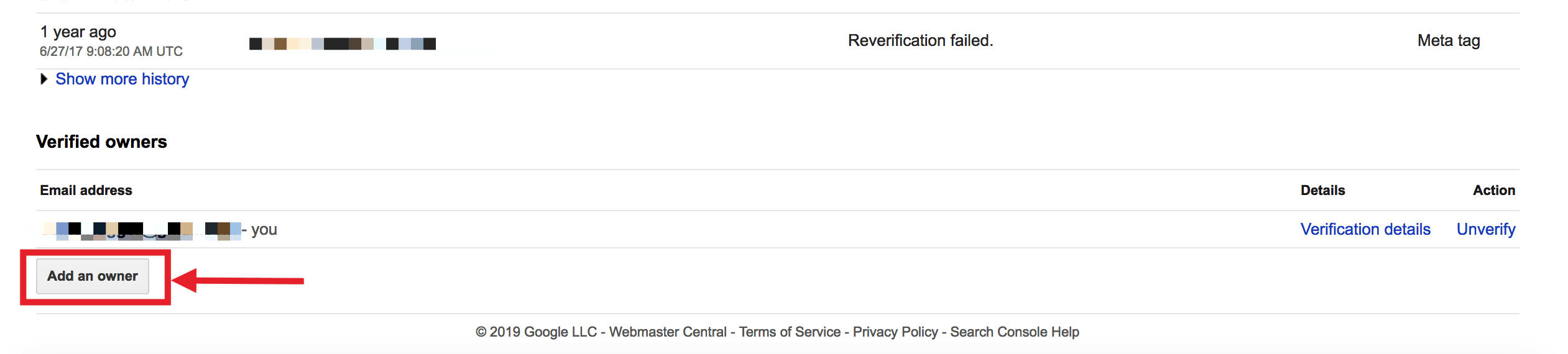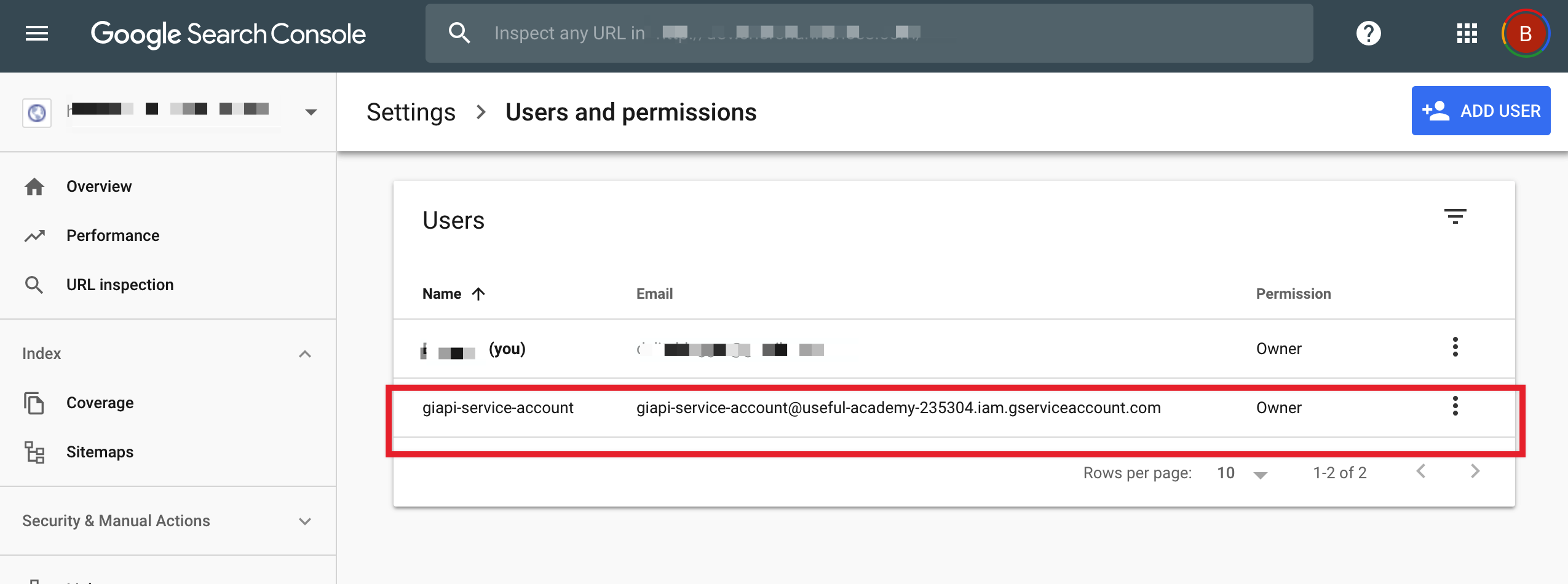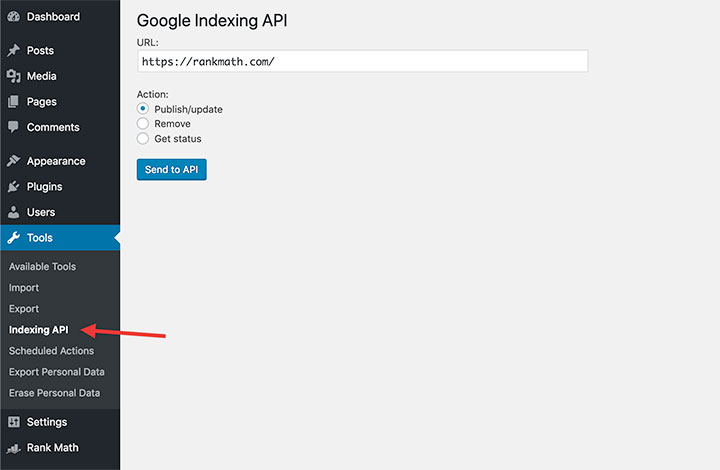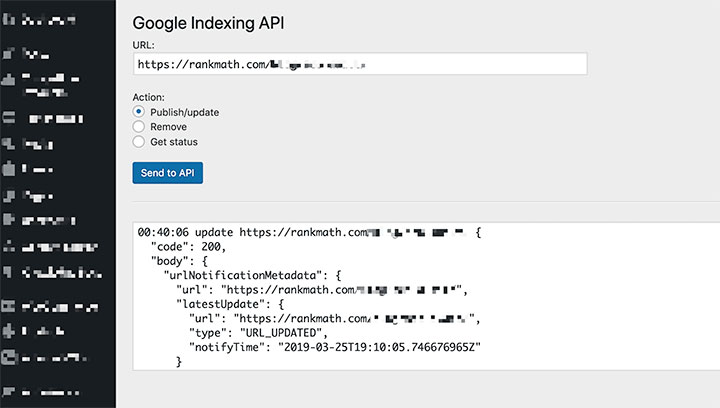If you have been referred to this link but you have an M3 cart, don’t worry! They are identical outside of the manufacturer’s website! This guide should answer all of your questions!
What is the R4?
The R4 is a hardware solution for playing games and other media that you have downloaded on you Nintendo DS/DS-Lite. Yes it works for BOTH.
What else do I need?
If you buy the retail version of the R4, the only other thing you need to buy is a MicroSD card. Google “MicroSD” if you don’t know what a MicroSD transflash card is, or you can check out it’s WIKI. Which MicroSD card is the best you might ask? The best/most popular card seems to be the Japanese Kingston 1GB. You can decide for yourself which card is best for your money using this list: Compatibility List. At the bottom of that page is a list of different brands of MicroSD cards, and any problems that people have encountered with them. Currently, they sell MicroSD cards up to 2GB, although they are working on 4GB versions.
How does the R4 Work? (Setting up your R4).
Inside the R4 is a slot in which a MicroSD transflash card fits (not included). The R4 comes with an adapter which allows you to connect this MicroSD card to your computer via USB. Once connected to your computer, you can copy and paste files onto the MicroSD card, as if it were a USB flashdrive. Once these files are on the MicroSD card, you can put the MicroSD card into the R4. The R4 fits into your DS (in the slot known as “Slot-1”, which is why the R4 is called a “Slot-1 Solution”.) That’s it. It’s that simple!
There are required files that you need to put on the card in order to run the R4. This is called the Kernel. Think of it as your R4’s operating system. The CD that comes with your R4 contains an older version of this Kernel. I suggest downloading the newest version from R4’s download page: R4DS Webpage. You’re looking to download the newest kernel in the language of your choice. If you are ever asked which version of R4 you are running, the kernel version is what you should refer to. (This newest version is “v1.11”). Newer R4 versions add features and compatibility not available on older versions. For example, v1.11 fully supports download play, where-as older versions support only certain games.
Regardless if you downloaded the newest version or opted to use the version that came with your R4, the setup is the same. Copy and paste the files (2 folders and 2 files) from the CD(retail)/RAR-file(download) into the root directory of your MicroSD card. [The “root” of any storage media is just the first window that pops up when you open the disk drive.] Included in these files is a folder called “moonshl”. This is moonshell. Think of it as a free add-on. Don’t worry about moonshell just yet, but copy it to your card anyway. After copying all of the files, you should now have the two folders (“_system_” and “moonshl”) and the two files (“_DS_MENU.DAT” and “_DS_MSHL.nds”) in the root of your SD card. That is all you have to do for setup.
You can eject your MicroSD card from your computer, put it in your R4, and boot up the R4 in you DS. When the screen loads, you will see the welcome screen, which has three options to choose from.
[1] Play Games,
[2] Play Media (audio/video/text),
[3] Play Slot-2 Device (Slot-2 is the GBA slot on your DS).
What can I play on my R4?
Your R4 with moonshell installed can play NintendoDS games, videos (MUST BE .DPG format), .mp3’s, .txt files, and some “Homebrew” applications.
Quote:
How many games can my R4 hold? -RabidDog
Your R4DS can hold as many games/videos/MP3s as your MicroSD can hold!
So obviously, the larger your MicroSD card, the more games you can play! I have a 2GB MicroSD card for my R4DS, and it is currently holding 42 games. REMEMBER! Not all games are the same size. Some games are as small as 4MB, while others can reach around 128MB! If you feel that you could use some extra room for games on your R4, check out the trimming section at the end of this guide (coming soon).
NDS Games:
NDS games have the “.nds” file extension. To install these games, just copy and paste them from your computer to the MicroSD card (root directory works just fine, or for organization’s sake, you can put the games into folders). When you boot your R4 and click the “Play Games” button, any games you copied to your card will now show up, as well as any folders you created. Simply select the game you want to play, and hit the “A” button. If this is the first time you have played that particular game, a prompt will ask you to create a save file. Just hit “A” again to continue (you won’t be asked again).
MAJOR NOTE: Some games do not have full compatibility with the R4DS. What does this mean for you? It means that some games won’t run, some games will run slow, and others don’t work with the Nintendo WiFi. To see the problem-some games, refer back to the R4 compatibility list: Compatibility List
But don’t worry, because 99% of the games will work just fine.
Quote:
I am considering buying a modchip (R4DS or M3) to try playing imports. So, my question, are NDS games Region-free? -Tousdan
Yes, absolutely. You can play games from any country as they are all region free.
DPG Videos:
DPG is a special video format that your NDS can handle with the help of moonshell. You can convert your own videos into DPG format using a free program called “BatchDPG”. Find a video tutorial somewhere else if this interests you.
You can also download DPG format videos from some online communities. People share their converted media to slackers like you =) If this is the path you choose, I suggest the forums at http://gbatmw.net/. (You have to register, but it’s free).
To run these videos, copy and paste them on to your MicroSD card. The root directory will work, but you can also place all your videos into a separate folder for organizational reasons. Create a new folder in your root directory (any name will do, but I suggest “VIDEOS”), and place all your DPG videos into this folder. When R4 boots up, select the second option “Play Media”, and moonshell will load. Once moonshell is loaded, you can navigate to your videos, and play them!
MP3s:
Similar to playing videos…
Copy and Paste MP3s from your PC to a desired location on your MicroSD card. You can create an “Audio” folder if you like.
Boot up moonshell (second option at the welcome screen), navigate to your MP3s, and play them!
Quote:
How’s the sound quality when playing MP3’s on the R4DS? -Nyall2007
MP3 quality is perfect! The NDS speakers suck though. Grab some nice headphones/earbuds, and you’ll be very pleased.
TXT Files:
You can read TXT files on your DS using moonshell. The method is identical to the videos and the mp3s above.
Homebrew:
Homebrew is something that you may hear about when talking about the R4DS. Homebrew applications are programs/scripts that have been created by the Nintendo DS fans (not by the game companies or Nintendo). Often times, Homebrew applications are simple utilities, however, there exist some complex software and game that may further enhance your DS experience. The most popular Homebrew programs are the emulators. Emulators allow you to play games from older systems, such as the Sega Genesis, Nintendo, Super Nintendo, and even the C64/Amiga.
The downer about NDS Homebrew is that it has very poor compatibility with Slot-1 Devices such as the R4. You can check out some of the Homebrew on our infamous Compatibility List. You’ll come across things such as “DLDI” patching, which may confuse you. Perhaps someone will create a specialized Homebrew guide to touch on these topics with a little more depth.
REMEMBER – Kernel updates fix compatibility, so some homebrew will only work if you are running the newest R4 version.
Ultimately, when it comes to Homebrew (and emulation), Slot-2 devices work with much more success.
Quote:
Hey Can you play gba roms on the R4. mine has 1.10 firmware on it. cheers. -blitz7287
Most simple and direct answer is, NO. Get a slot-2 device if GBA is important to you. But who knows. Things may change, and compatibility may be possible in the future.
Anything else cool?
R4 Functionality – A couple things worth pointing out about the R4 interface is the fact that you can change the LCD brightness in the main menu by tapping on the sun icon (top left), or by hitting the left trigger. You may also notice a little red or green “R” in the top right corner. This is called the “soft reset”. When activate (green) you can press (L+R+A+B+X+Y) while playing a game to reset back to the R4 menu.
Cheats – Another cool feature (found in the newer versions of R4) is the built in cheats. You’ll notice that many games will allow you to enter cheats from the R4 menu. Quite nifty if that sort of thing interests you.
Skins – The R4 is also skinnable (newer versions only). You’ll notice in the “_system_” folder that there exists a “themes” directory. You can replace the existing themes with skins of your own!
Google around and you can find some R4 skin sites such as: This One.
You can have 12 different themes at once. You cycle through the themes at the R4 welcome screen by hitting the select button. I highly suggest checking out some cool skins!
Rom Trimming – If you have ever purchased memory, or looked at the size of your NDS backups. you’ve probably noticed that you can only have sizes in increments of 16Mb, such as 128Mb, 256Mb, 512Mb and 1Gb etc. Because of this, say for example, a game was 300Mb., the game producers would be forced to put it on a 512MB cart. So what about that extra 212Mb? They fill it with fluff! Information the game doesn’t need to run! By removing this fluff, you can make room for more games!
This requires a tool called a ROM Trimmer.
You can download it from R4’s website: R4DS Trimmer Download and Guide.
This utility is a straight forward use. There should be no confusion. You select the game you want to trim as the “input filename”, and the destination and name of your desired trimmed ROM in the “output filename”. [Note – The output name will automatically be assigned when you select an input file, but you can change it to whatever filename you desire.] Follow the instruction on the download page and you should be just fine. If this process is too slow for you, you can find batch trimmers online, which will trim all your games at once.
If you trim your ROMs with an older version of the trimmer, there is a chance that you will disable the download-play for that ROM. Make sure you trim with the newest ROM-trimmer available.
Previously I stated that I fit 42 games on my 2GB MicroSD card. All these games were trimmed!
What advantages does the R4 have on other flashcarts?
Because the R4 is identical to the M3 Simply, there is no important differences between the two.
The difference between the R4 and any Slot-2 (GBA) device is outlined a little bit in the guide. Pretty much, Slot-2 devices have better homebrew and rom compatibility. Most of them also supply expanded memory for the DS, which means you can use the Opera browser. A huge downside for the Slot-2 devices is their price–they can be nearly twice the cost of the R4.
As far as the other Slot-1 devices, there could be noticeable differences, depending on what the cart is used for. A good example would be the newer “Cyclone-DS” cart. Although I haven’t tried it yet, the compatibility for Wifi/Download play and Homebrew/ROMS is much better. There are also few interface tweaks that give the Cyclone-DS an edge over the R4. The last advantage to the Cyclone-DS is that is is supposed to work flawlessly with any MicroSD card, with no slow-down or freezing. However, the Cyclone-DS is more expensive, so if you are planning on just playing DS-games/music/videos, the R4 is better for the money.
There also exist a few less-advertised brands of NDS carts, such as the Fireline, Mk5, DS-Linker, N-Card, and Express Card. These carts are much cheaper if you can find them online. You’ll have to do some research on the topic. The reason I chose the R4 over these other brands is because support for the R4 is readily available on many forums, including Black-cats and the official R4 page. This support is available because of the popularity of the carts. (For example, I would be able to help you with any R4 problems, but not with your Fireline problems).
Also, the last thing to look for is internal vs. external storage. There are Slot-1 cards that have internal memory instead of the expandable MicroSD storage. They can usually be purchased for cheaper than the R4 + respective MicroSD card, but if the memory chip were to die, you are tough out of luck. Another disadvantage to internal memory is you can’t just swap out cards like you can with a MicroSD card. I like to have a couple of MicroSD cards so that I can use one just for movies, another just for games, and a third just for music. Internal memory doesn’t have this flexibility, but again the utility vs. price will depend on what you are planning on using the cart for. Also, because the removable storage is MicroSD, it links up real well with a CPU through USB. This is not always the case with internal memory carts.
When setting up the card, do you just copy /paste the files exactly how they are after you extract them, onto the sdcard?
Or do you take the files out of the folders, and then copy/paste onto the sdcard?
Each game only consists of one .NDS file. Some of the ROMs are compressed under two different formats, so you may need to extract the same game twice. Once you have the “GameName”.NDS extracted on your computer, you just need to copy/paste it on to your card.
Also, some ROMs are tagged with (U),(E),(J), etc… This is the language the ROM is in (US, English, Japanese…etc..(respectively). So if one of the compressed ROMs has more than one .NDS file, just pick the one for your language preference.
Also, do you need to DLDI PATCH?
DLDI patching is only for homebrew. Ignore it for playing DS games.
Also, when you delete a rom, does it automatically delete the save file with it? Or do you have to delete it manually?
When you delete the ROM (.NDS file), it does not automatically delete the 0.5MB save file (.SAV). You have to delete both. (NOTE – The .SAV file is the file you would want to copy/paste on to your PC to backup a saved game.)
Are there any down-sides to trimming roms? Does it ever effect game play or “break” a rom?
Most common ones are over-trim (ROM doesn’t work when trimmed, or freezes at certain places), Multiplayer and Download-and-play doesn’t function.
Thats all I can think of at this point. You should always keep an untrimmed version of the rom in case you ever need it.
But what I meant when setting up the card, was the first initial setup, or updating of firmware.
Do you just copy what you get after you extract, to the root of the card? Or do you have to take all the files out of their folders, then drag the files to the root?
This is taken directly from the guide:
Copy and paste the files (2 folders and 2 files) from the CD/RAR-file into the root directory of your MicroSD card. You should now have the two folders (“_system_” and “moonshl”) and the two files (“_DS_MENU.DAT” and “_DS_MSHL.nds”) on your MicroSD card.
So the root of your directory should contain:
FOLDER: _system_
FOLDER: moonshl
FILE: _DS_MENU.DAT
FILE: _DS_MSHL.nds
If that’s what you have, then you’re good to go. Two two folders will contain files within them, but just keep them where they are.
so to update the firmware of r4 all you do is go to r4 site and download it
delete folders _system_ and moonshi
as well as ds menu and ds mhl
and replace them with the new? (is that right?)
Correct!
Remember, if you have any skins, you’re not going to want to delete/copy over them.
One thing I’d like to know is this: would I still be able to use my SC Lite to play GBA games – with the R4 acting as a PassMe? (Actually, would I even need PassMe functionality for GBA games on a slot-2 device?)
If so would I be able to link the two together? I’m thinking specifically of the Pokmon games which will interact with a Pokmon GBA cart in slot-2; could I put a Pokmon GBA ROM on the SC Lite in slot-2 and have Diamond/Pearl on the slot-1 R4 recognise the GBA ROM as if it were a real Pokmon GBA cart?
The two will work together, but I don’t know if you can have them both loaded at the same time (for your pokemon scenario).
Isn’t there an in-game button command that takes you back to the R4 menu if you’re playing a DS game or homebrew? I could have sworn there was but I couldn’t figure it out after trying for a couple minutes.
Also, are there any other in-game button commands for the R4 that should be mentioned?
R4 Functionality – A couple things worth pointing out about the R4 interface is the fact that you can change the LCD brightness in the main menu by tapping on the sun icon (top left), or by hitting the left trigger. You may also notice a little red or green “R” in the top right corner. This is called the “soft reset”. When activate (green) you can press (L+R+A+B+X+Y) while playing a game to reset back to the R4 menu.
Hopefully this will make things easier for those folks who arent too DS savvy.